Launch of our Virtual Demo Room!
2020 was a year of ups and downs for the majority of companies due to the Covid 19 pandemic. With half the world in lockdown, we at 1plex had to think on our feet! We usually have customers come into the office so we can demonstrate the technologies we use with Microsoft Teams to make meeting rooms wireless and more effective wherever you may be. So with lockdown looming over us again in October, we put this time to good use to develop a new Virtual Demo Room. As a company that is very much in ‘the modern workplace’ we wanted to showcase our technical solutions for use with Microsoft Teams for wireless meeting rooms.
Using the 1Plex YouTube channel 1plex Ltd – YouTube we have recorded several short videos on how each device works.
Barco Clickshare CX30

Starting with Barco Clickshare CX30 using this with the Poly Studio X30 all-in-one soundbar/mic/camera. It shows you how to connect to the screen, camera, mic, and speakers wirelessly in a meeting. This is a USB device that plugs into your laptop. Once the software is installed on your laptop, plug in the dongle, and off you go! Once the meeting is over you unplug the dongle and it is ready for the next person.
Mersive Solstice Solution
Mersive Solstice Solution – This video shows how to connect wirelessly to a meeting room. This is similar to the Barco Clickshare CX30 but there is no dongle required this time, instead, Mersive Solstice provides you with the software to download onto your laptop with instructions on how to connect. Using a windows device, you need to upload the client’s software and connect to the USB device via the conference option. Your laptop is then mirrored on the screen, this allows a wireless connection for use in a Microsoft Teams Meeting.
Biamp Modena
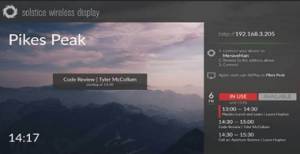
Biamp Modena is next up – This can be connected to any screen or to any audio equipment. We used the Poly Studio which is USB connected to the Modena, the screen is then connected by HDMI to Modena, and we connect wirelessly to the Modena so we have access to everything. Download the client’s software for your laptop, which will prompt a code number that is displayed on your screen device. This then casts your screen wirelessly to the meeting room screen. Join the teams meeting from your laptop. Once the meeting is over you can disconnect from the client.
Poly X30

Poly X30 – This is the device we use to connect all the above solutions. In the video, we look at three different ways of joining a meeting (i) using the interactive screen (ii) using the table console (iii) using your laptop (proximity join). It is a dedicated Microsoft Teams device that uses a collaboration bar making it an all-in-one solution. With a simple install, you are ready to go. If you have a touch screen in the meeting room, brilliant but if you don’t, the Poly X30 usually comes bundled with the Poly TC8 panel. The Panel allows you to join the meeting using the panel rather than a touchscreen monitor. It also allows you to track the camera to who is speaking, join the main meeting room screen from the panel, controlling the mic, and speakers. Proximity join is where your laptop detects the meeting room’s screen. It lets you join the meeting room from your laptop if the meeting room screen is within proximity. If you are out of range, this option wouldn’t show and you would just join the call via your laptop as usual.
Realwear HMT -1 in a Microsoft Teams Meeting and a Zoom Meeting


Realwear HMT -1 in a Microsoft Teams Meeting and a Zoom Meeting – This shows how to connect the HMT-1 Realwear headset to a Microsoft Teams or Zoom Meeting. The headset would be used if someone is on site and wants to link back to someone in the office. This allows everything that is shown on the screen to report back to the screen in the meeting. It is a voice-activated headset, it allows you to zoom in or out for a preferred view. It is able to take photos and show previews of these photos to your audience. All applications are accessed through the headset so it makes it easy to join a Microsoft teams/zoom meeting or to make a phone call. All information on the call is saved in the channel so work is easily accessible even after the meeting has ended.
Virtual Demo Room
Technology is forever evolving and new products are being launched daily, so here at 1plex we like to hit the ground running and highlight to our customers the most up to date products. With the way of the world at present, especially how the workforce is operating towards a more modern workplace, we decided to launch a virtual demo room to showcase new and exciting technologies to better the ‘working from anywhere’ experience.
This is an extension of our physical demo room based at our offices in Cambridge with the added flexibility to view products whatever time of the day or night to suit you.
Please watch this space for more innovative products or check out our YouTube channel