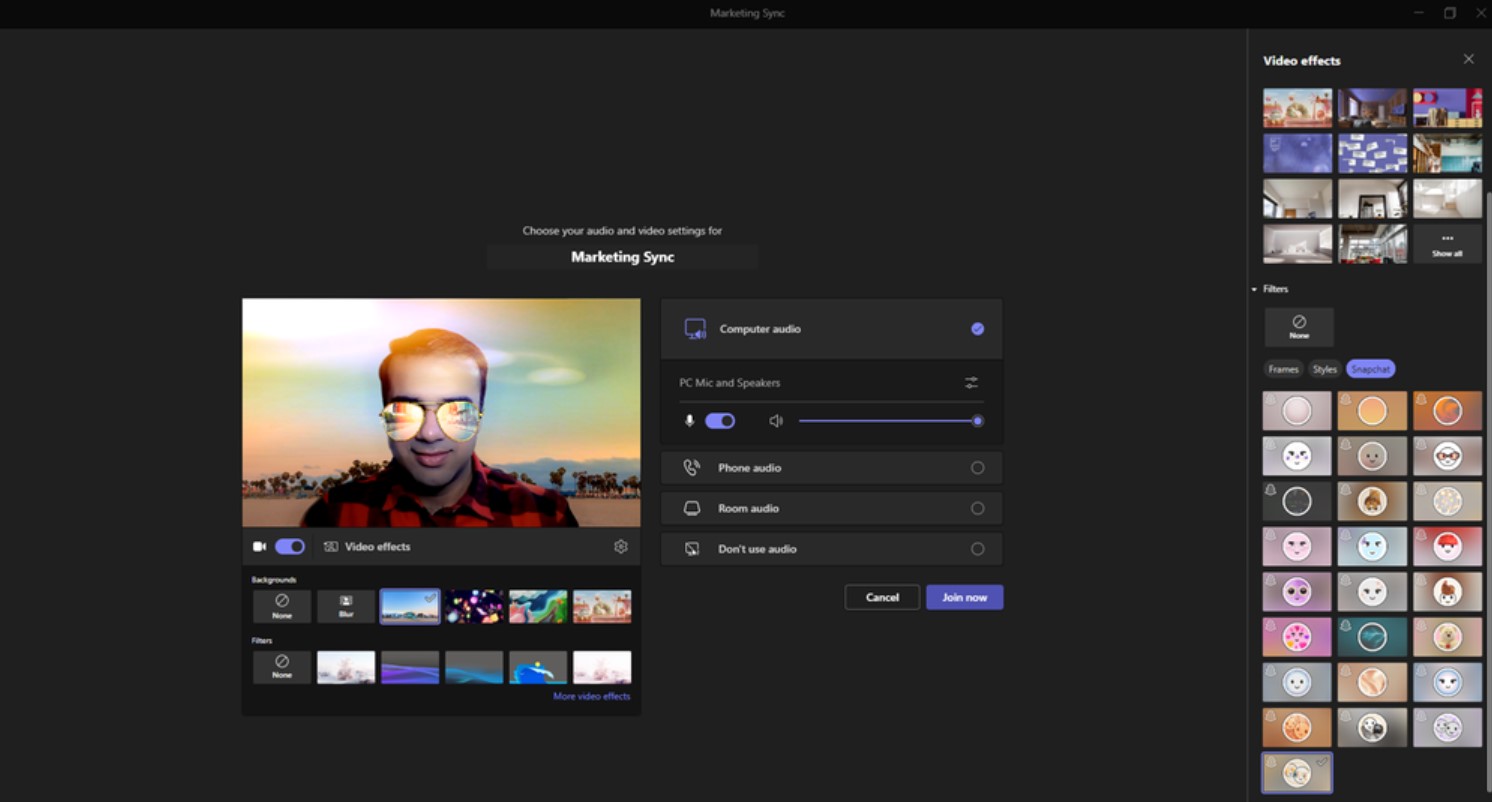Snapchat Lenses
Showing your personality on Teams has just got easier with Snapchat Lenses. You can wear some funky sunglasses, have a cat on your head or be embraced by a big white bear, all with a touch of a button. It helps create connections, shows off your personally and is a great ice breaker! The key advantage of Snapchat Lenses for Teams is its direct integration. No need to download anything or add a new app to Teams – it’s already available and ready for you to try! This feature can make Team calls light-hearted and fun but if you still want that professionalism on a business call, no problem, its just as easily disabled.
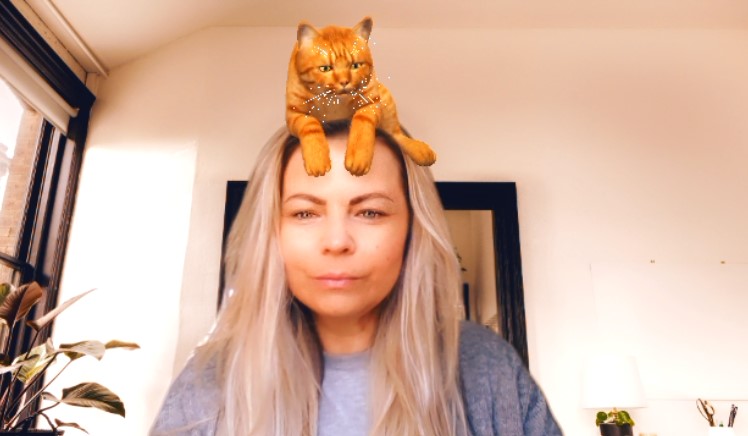
How to get started using Snapchat Lenses for Teams
Before your next meeting:
- Click “Video Effects”
- Then “More Video Effects”
- Scroll down in the right pane and select “Snapchat” under the “Filters” category
- Scroll down to view all and select your favourite Lens
- Click “Join now”
If you already joined a meeting and want to choose a filter:
- Click “More…” at the top of your meeting screen
- Click “Video Effects”
- Scroll down in the right pane and select “Snapchat” under the “Filters” category
- Scroll down to view all and select your favourite Lens
- Click “Preview” to see your selected Lens without others viewing yet or “Apply” to turn on your favourite Lens